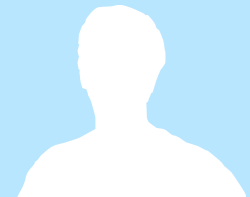
This listing was posted on Americanlisted.
SGIN 15.6" HD 2.8GHz Laptop - Intel Celeron N4020 with 4GB DDR4 128GB SSD Sliver

Location:
Hebron, KY
Description:
FeaturesPowerful configuration: pre-installed with the latest Windows 11 system, equipped with the Intel Celeron processor, turbo frequency up to 2.8 GHz. With a 15.6 inch screen, the resolution of the 15.6 inch laptop is 1366 x 768, which is make sure you have more vibrant and simple view, and the viewing angle is wide.EFFICIENT PERFORMANCE: Equipped with 4GB high-speed DDR4 memory, 128GB SSD storage and faster, smoother and energy-efficient performance, this laptop can easily handle complex tasks. Supports the extension of the TF card of 512 GB and the 512 GB SSD can be replaced with a maximum SSD of 1 TB.Multifunctional interface: fast connection with Bluetooth 4.2 and fast WiFi via dual band WiFi, equipped with a Mini HDMI x1, headphone jack 3.5 mm x1, USB 3.0 x2, microSD slot x1. The many multi-function ports of the Windows 11 laptop meet the requirements of life and work.LIGHTWEIGHT AND ADVANCED - The slim case weighs only 1.63 kg and is only 2 cm thick so you can carry it all day without any problems. Equipped with a 5000 mWh lithium-ion battery, long battery life. It has a long battery life and reliable performance. It is the perfect choice for you if you want to enjoy your lifestyle on the go.Worry-free customer service: from date of purchase, we have a 365 day warranty service. If you have any questions, please feel free to contact us. We will reply you within 12 hours to help you solve the problem.BrandSGINSeriesSGIN-M15Hardware PlatformLinuxOperating SystemWindows 11 HomeItem Weight3.59 poundsProduct Dimensions15.6 x 9 x 0.6 inchesItem Dimensions LxWxH15.6 x 9 x 0.6 inchesColorSilverProcessor BrandIntelNumber of Processors2Computer Memory TypeDDR4 SDRAMFlash Memory Size128 GBHard Drive InterfaceUSB 3.0Optical Drive TypeNOBatteries1 Lithium Ion batteries required. (included)Standing screen display size15.6 InchesMax Screen Resolution1366 x 768 PixelsProcessor2.8 GHz celeron_n4020RAMDDR4Hard Drive128 GB SSDGraphics CoprocessorIntegratedChipset BrandIntelCard DescriptionIntegratedNumber of USB 3.0 Ports2Previous pageNext page Methods of dealing with after-sales problems:Q:What can I do with a new computer I received that shows a blue screen (recovery/repair) after I turn it on?A:Press F7 when booting up and select SSD, if it still boots up with this screen, you can only re-flash the OS.Q:What if I need to enter my PIN code the first time I turn on my new computer?A:Method 1: Reboot in the lower right corner, go to the desktop and click oobe to exit factory mode.Method 2: Reflash the OS system.Q:The computer goes to a blue screen loading page.A:Long press F8/Ctrl/Shift+F8 to enter Safe Mode and restart again to automatically recover the system.Q:This EFI black screen screen appears when waking up again in sleep mode.A:1. Press the power on button to enter the logo interface, and keep pressing ESC to enter the BIOS interface.2. Switch to the Save tab in the BIOS interface, and check whether there is any SSD option in Boot Override (often enclosed in brackets).3. If there is an SSD option, directly check the box to enter the computer.Q:Computer shuts down automatically with error screen (BIOS).A:1. Select Save, the last option in the menu at the top of the screen;2. Check the Boot Override option to see if there is an SSD option for the computer;3. Move the cursor to the SSD option, press "enter" into the computer;(If there is no SSD option, the probability is that the system is dropped, you need to re-flash the OS)Q:The computer freezes at the "SGIN" logo screen.A:1, the boot process can not continue to boot screen, long press the power button to shut down, and reboot, so repeat more than 3 times, so that after booting directly after the "Recovery" interface, click "View Advanced Repair Options"; (and then carry out the restoration of the system) Reset operation)2. Select an option, choose "Troubleshooting";3. Select (whether to retain the original file) as needed.Note: This operation may lose personal files, if you have important documents or information must be backed up or please find a professional to deal with.Q:The screen is flickering and turning black (probably caused by windows update).A:Open Device Manager, click display adapters, select intel UHD Graphics 600, right click and select Uninstall device, uninstall the graphics card driver and reinstall.Q:The Microsoft Store is unable to download the app.A:You can try to get the microsoft store again, on the official Microsoft website.You can also download the app from the following link:https://apps.microsoft.com/store/appsQ:Keyboard does not work.A:1. first go to the device manager to see if the driver is normal (with an exclamation point is abnormal)2. Press the malfunctioning keys frequently (maybe the contact is poor due to foreign objects)3. Press FN+ESC or FN+F3 to check if the keyboard is locked.4. Delete the driver and restart, the system will update the driver automatically.5. Update the driver manually.Q:The mouse pad/touchpad does not work.A:1. First go to the device manager to check whether the driver is normal (with an exclamation mark is abnormal)2. If normal, press FN+ESC or FN+F3 to check if the keyboard/touchpad is locked. 3. Delete the driver and restart, the system automatically updates the driver (touchpad-related driver I2C HID Device, sound-related driver for Audio)4. Manually update the driver operation.Q:The "WIFI" function does not turn on when the new computer is turned on.A:1. Please hold down Ctrl+Shift+F3 (FN+shift+F3) while waiting to enter "Factory Mode". 2.2. After successfully entering Factory Mode, enter the desktop and then left click on the network icon in the lower right corner.3. Left click on the WIFI icon, when the WIFI icon turns from gray to dark blue and "Available", it means that WIFI has been turned on.4. Left-click the "OK" button in the pop-up window on your computer desktop, and it will automatically reboot to the boot screen, so that you can carry out the normal boot steps.PC system installer (OS=operating system)M15 OS:https://drive.google.com/file/d/1mrm1C-zAeMGEGlVqPybmYZmJTisqIrDo/view?usp=sharing
Visit Our Partner Website
This listing was posted on another website. Click here to open: Go to Americanlisted
Important Safety Tips
- Meet the seller in person and inspect items before paying.
- Be cautious of underpriced offers.
- Don’t wire money or take advance payments.
- Only pay for shipping if you know the seller.
To learn more, visit the Safety Center or click here to report this listing.
More About this Listing: SGIN 15.6" HD 2.8GHz Laptop - Intel Celeron N4020 with 4GB DDR4 128GB SSD Sliver
SGIN 15.6" HD 2.8GHz Laptop - Intel Celeron N4020 with 4GB DDR4 128GB SSD Sliver is a Electronics for Sale located in Hebron KY. Find other listings like SGIN 15.6" HD 2.8GHz Laptop - Intel Celeron N4020 with 4GB DDR4 128GB SSD Sliver by searching Oodle for Electronics for Sale in Cincinnati.
SGIN 15.6" HD 2.8GHz Laptop - Intel Celeron N4020 with 4GB DDR4 128GB SSD Sliver is a Electronics for Sale located in Hebron KY. Find other listings like SGIN 15.6" HD 2.8GHz Laptop - Intel Celeron N4020 with 4GB DDR4 128GB SSD Sliver by searching Oodle for Electronics for Sale in Cincinnati.
